HP 16700 Series Logic Analyser Page
Unlocking the HP-UX 10.20 system lurking inside.
As it comes after a fresh install from the Ignite CD,
the system boots to run level 4, and /etc/inittab has been set up to
invoke a script /usr/sprockets/os/hplogicrc which does
some house-keeping stuff, uses su to switch to the
hplogicz userid and then starts up X11 using a modified sys.x11start
which activates a tailored fvwm95 X windows session
running the HP Logic
Analyser Session Manager and the Logic Analyser application (vp).
This effectively locks you into running nothing much but the Logic Analyser application, though the fvwm95 Crtl-Alt-Shift-F8 key combination will start an xterm session.
The administration panel of the HP Logic Analyser application also
allows you to "Enable Security" and run different userids.
This overwrites /etc/passwd completely and sets up all
users that you
add with their home directory under /hplogic/home and with a shell of /usr/sprockets/bin/sessionWrapper.
The system
startup is also changed with changes to /etc/inittab to
start VUE with
a customised configuration that invokes the session manager. If
you had previously booted into single user mode to set a root password,
this will be overwritten with one that you won't know.
Boot to single user mode and set a root password
As the system is booting, use the Esc key to interrupt
the boot
process, then issue the command BO PRI ISL. When it
asks you if
you wish to interact with the boot process, respond with a "y" and
press enter, then at the ISL> prompt, issue the command:
hpux -is
to get into single user mode.
Once you have a command prompt, you can use passwd root
to change
the root password.
Unlock X-Windows
If you've re-booted, you can use Ctrl-Alt-Shift-F8 to open an xterm window, and issue su - to get a root shell.
If you have the HP distribution media, mount the CD at /cdrom (mkdir /cdrom first if it doesn't exist) and then you can extract the original sys.x11start file as follows:
cp -p /cdrom/X11/X11-RUN-CTRB/usr/contrib/lib/X11/sys.x11start
/tmp/sys.x11start.gz
cd /tmp
gunzip sys.x11start.gz
cd /usr/contrib/lib/X11
mv sys.x11start sys.x11start-hplogic
mv /tmp/sys.x11start .
cp -p sys.x11start sys.x11start-hpux # Just in case as a back up.
If you don't have the media, that could be a problem, so here is the original file:
Make sure you have replaced the modified sys.x11start
with the original
version before moving to the next step. If you
need to ftp the file into the system, you will need to use the root
password you set above.
Additionally delete or rename root's /.x11start file
as it will
cause
VUE to crash when it tries to invoke fvwm95.
Adding users and setting a root password
Some experimentation with the Logic Analyser "System Administration
Tools" stuff suggested to me that the easiest starting point for
unlocking the
system was to use the Security/User Accounts facility to add a user to
the system with administration rights and to enable the so called
secure mode which activates VUE and replaces the /etc/passwd
file, over-writing the root password you set above. Once you've
done this the system re-boots immediately.
As the system is booting, use the Esc key to interrupt
the boot
process, then issue the command BO PRI ISL. When it
asks you if
you wish to interact with the boot process, respond with a "y" and
press enter, then at the ISL> prompt, issue the command:
hpux -is
to get into single user mode.
Once you have a command prompt, you can use passwd root
to change
the root password to one that you like (you still need to do this even
it though you already did so for the previous steps as the passwd
file will have been over-written).
Then:
export TERM=2392
chmod 644 /etc/passwd
vi /etc/passwd
to change the shell for the user you added above to
/usr/bin/sh. You may need to issue a mount -a to
get all the
file systems mounted for the following steps.
Replace /etc/profile with something more sensible
The installed /etc/profile had, to be kind, rather
hacked about by the Logic Analyser team, for example: It didn't source /etc/PATH
or /etc/MANPATH.
I replaced it with the original version supplied with the operating
system which is to be found in /usr/newconfig/etc, with
the only additional tailoring being to modify the default value for TZ
to GMT0BST
I then added the paths which are needed for the Logic Analyser
application to /etc/PATH and /etc/MANPATH.
Here are are my copies of /etc/MANPATH
and /etc/PATH (after installing HP
Instant Information - see Resources below).
Getting to see the VUE
Change the file /etc/vue/config/Xconfig so that the part (near the top) that reads:
Vuelogin*resources: /etc/vue/config/Xresources-hplogic
Vuelogin*startup: /etc/vue/config/Xstartup
Vuelogin*session: /etc/vue/config/Xsession-hplogic
Vuelogin*reset: /etc/vue/config/Xreset
is changed to read:
Vuelogin*resources: /etc/vue/config/Xresources
Vuelogin*startup: /etc/vue/config/Xstartup
Vuelogin*session: /etc/vue/config/Xsession
Vuelogin*reset: /etc/vue/config/Xreset
If you reboot now, you'll be presented with the VUE login screen and once you have logged in you should see:
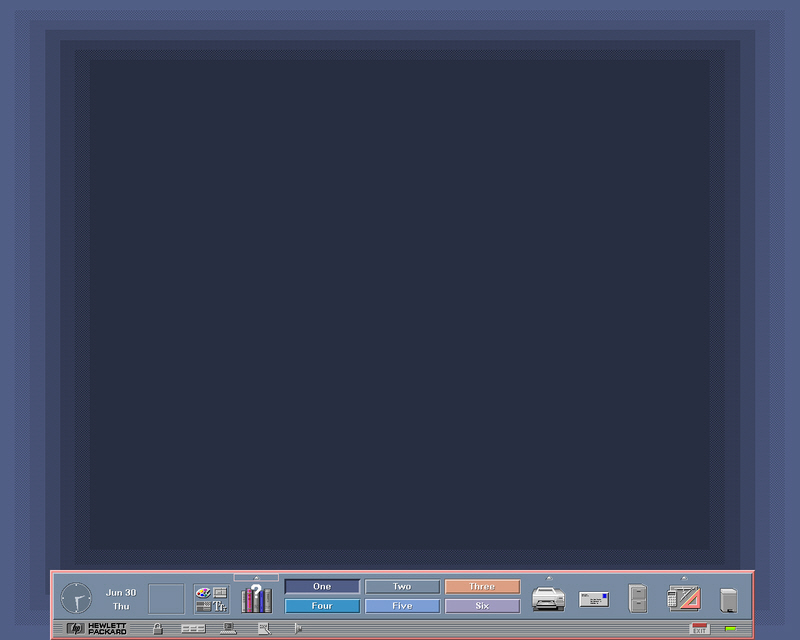
Recover the original fvwm95 files
I'm not sure if the system.fvwm95rc.vnc files in /opt/fvwm95/config
and
/opt/fvwm95/modules are the original versions or not.
If you know, please let me know ...
Is this needed anyway? The version of fvwm95 is listed as 6.0 by swlist but I can't match that to anything I can readily find online.
Running the Logic Analyser Application
The logic analyser Session Manager can be started from a terminal
window by running /usr/sprockets/bin/sessionMgr
which in turn will
start the "vp" application with options set according to the sessionMgr
settings. Or alternatively you can use the "CreateAction"
tool in your "PersonalToolbox" to set up an "Action" in you personal
Toolbox which will run
/usr/sprockets/bin/sessionMgr as an X windows
application. Here's a screen shot of the LA application
running the 16534A oscilloscope window showing the output from my
Tektronix CG551AP oscilloscope calibrator :

If the user's home directory
is in the default location for users
created by the System Administration Tools/UserAccounts screen
(/logic/home/<username>),
then the sessionMgr window will NOT
display a Close button. However, moving the user's home directory
to /home/<username>
results in the SessionManager window offering
a Close button as well as a Shutdown button.
Previous paragraph deleted on 8 August 2011, as it was not correct.
The SYSCMDS_OPTIONS
environment variable and Session Manager
behaviour
When logged in locally using VUE
SYSCMDS_OPTIONS=s is
set in the
environment (via /etc/profile or command or other means),
then the
Logic Aanalyser
application is automatically started when the session manager is
started (e.g. by using SessionMgr & from an hpterm window), and the
session manager window displays a close button: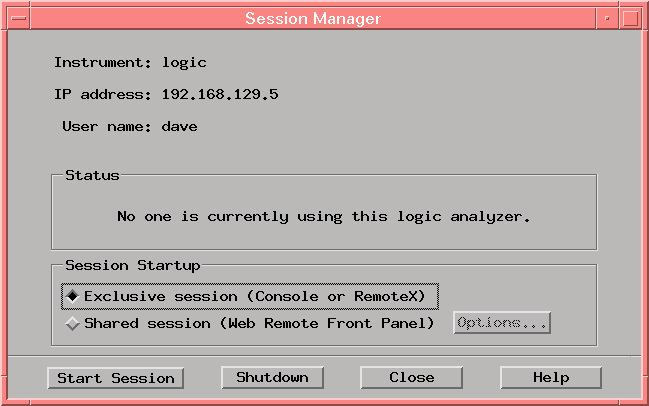
When you press this button, a "Question" window pops up asking:
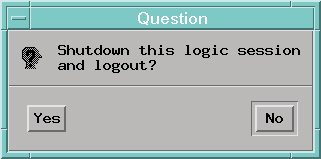
Pressing the Yes button
merely closes the Session Manager as we are not running it as our shell
using
"sessionWrapper" and the modified sys.x11start
If
SYSCMDS_OPTIONS is not set, the Logic Analyser
application is not
automatically started, and no "Close" button is displayed.
However, pressing the "Shutdown" button in this case raises the
Powerdown/Restart/Cancel dialog as before, but pressing Powerdown or
Restart seems simply to close the session manager without issuing a
reboot command.When logged in remotely using VUE
Setting the environment variable SYSCMDS_OPTIONS=s
does not auto-start the LA application, but the Close button is
displayed on the session manager window.
Shutdown/Powerdown or Shutdown/Restart or
both seem to shutdown or reboot as expected (using the reboot
command).
NOT Setting the environment variable resulted in the same behaviour as
when locally connected *except* the Close button IS displayed.
Shutdown/Powerdown or Shutdown/Restart just close the session manager,
as does the Close button and the confirmation dialog for closing the
application is a little different:
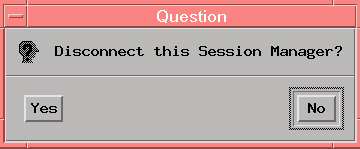
Attempting to close the Session Manager by using Alt-F4 does not work.
Configuring VUE to automatically start the Session Manager
to be done - is it worth doing?
Doom
You can run Doom (the game) by running /usr/local/doom/doomlaunch
Resources:
HP_UX 10.* HP Instant Information
June 2000 CD: Online Documentation for HP-UX 10.*.
Don't bother trying to install this on a modern Windows system.
Make sure you read the /uxinstal/readme file!
Using Ignite_UX for backup
Install Ignite-UX from your HP_UX 10.20 media CDs or if you don't have the HP_UX 10.20 CDs, you can download the depot file from here:
Once you've done that you can use SAM to modify the kernel to add SCSI tape support. Assuming a realistically sized tape drive (capacity above about 10GB), you can create a bootable tape backup using the command:
make_recovery -A
To restore the archive is just a matter of booting from the backup
tape device, and waiting for about 30 minutes. The catch is that
your logic analyser probably doesn't work any more, because restoring
the backup has probably allocated the "starship" device (which is the
logic analyser instrument backplane on the PCI bus) to a different
device "slot" than the one it occupied previously. To fix this,
su to root, and run the command:
/usr/local/bin/mkstarship
which will re-create the /dev/starship device file
with the correct
major and minor node numbers. For interest here is the source:
$ cat /usr/local/bin/mkstarship
echo "Scanning hardware for device starship"
DEVICEPRESENT=`/sbin/ioscan -fd starship | awk 'BEGIN {printf "CHECK:"}
/starship CLAIMED/ {printf "OK"}`
if [ $DEVICEPRESENT = "CHECK:OK" ]
then
rm -f /dev/starship
MAJORNUMBER=`/usr/sbin/lsdev -hd starship | awk '{print $1}'`
echo "Making device file /dev/starship using major number
$MAJORNUMBER"
/sbin/mknod /dev/starship c $MAJORNUMBER 0
chmod 666 /dev/starship
else
echo "Error: Device starship not present"
fi
$
An alternative approach to unlocking the system
This section is almost entirely based on emails received from Luis Cupido for whose help I am indebted.
Assuming you have just installed the system from the Ignite CD, the file /etc/inittab looks like:
init:4:initdefault:
ioin::sysinit:/sbin/ioinitrc >/dev/console 2>&1
tape::sysinit:/sbin/mtinit > /dev/console 2>&1
muxi::sysinit:/sbin/dasetup /dev/console 2>&1 # mux init
stty::sysinit:/sbin/stty 9600 clocal icanon echo opost onlcr ixon icrnl
ignpar </dev/systty
sprc::bootwait:/usr/sprockets/os/bootrc < /dev/console >
/dev/console 2>&1 # hp logic startup
brc1::bootwait:/sbin/bcheckrc /dev/console 2>&1 # fsck, etc.
link::wait:/sbin/sh -c "/sbin/rm -f /dev/syscon; \
/sbin/ln /dev/systty /dev/syscon" >/dev/console 2>&1
sqnc::wait:/sbin/rc /dev/console 2>&1 # system init
clrc::wait:/usr/sprockets/os/cleanuprc /dev/console 2>&1
vp :4:respawn:/usr/sprockets/os/hplogicrc < /dev/console >
/dev/console # sprockets startup
#The cons command was removed 03/23/00 by D'Arcy Truluck because it is
not needed. The user
#doesn't log in from the console. Also, it was causing an error message
because
#vp owns /dev/console, and the /dev/tty console can only belong to one
process
#at a time, thus, the getty command is not able to access the console,
so it dies,
#and gets respawned continuously....
#cons:123456:respawn:/usr/sbin/getty console console # system console
#vue :4:respawn:/usr/vue/bin/vuerc # VUE invocation
- Boot to single user mode as above, and set a root password.
- Create a home directory for root (probably /root). Move root profile files (.profile etc.).
export TERM=2392and usevito change/etc/passwdfile to reflect root's new home directory- Add any users you wish to
- Change inittab above to change the hplogicrc invocation from respawn to wait
- Uncomment the console access line that follows, or if you should prefer:
- Uncomment the vue startup line, and also apply the Xconfig
changes (above)
- Edit /usr/sprockets/os/hplogicrc to uncomment the lines at the start that ask about HP-UX access, and also the fi at the end
You can now reboot, and you'll have a prompt for five seconds asking if you want HP-UX access.
If you don't reply and allow the system to start in the normal way to the fvwm95 session running the logic analyser stuff, you can press Ctrl-Alt-Shift-F8 to get an xterm, and as you have set a root password, you can also su to root.
